How to - git pull
Ok, changes have been made in the repository you are currently working in. Now, of course, you want to have them on your PC/laptop as well. What does it say on the other side of the door when it says push? - That's right, pull! And that's exactly what we're going to do now ;)
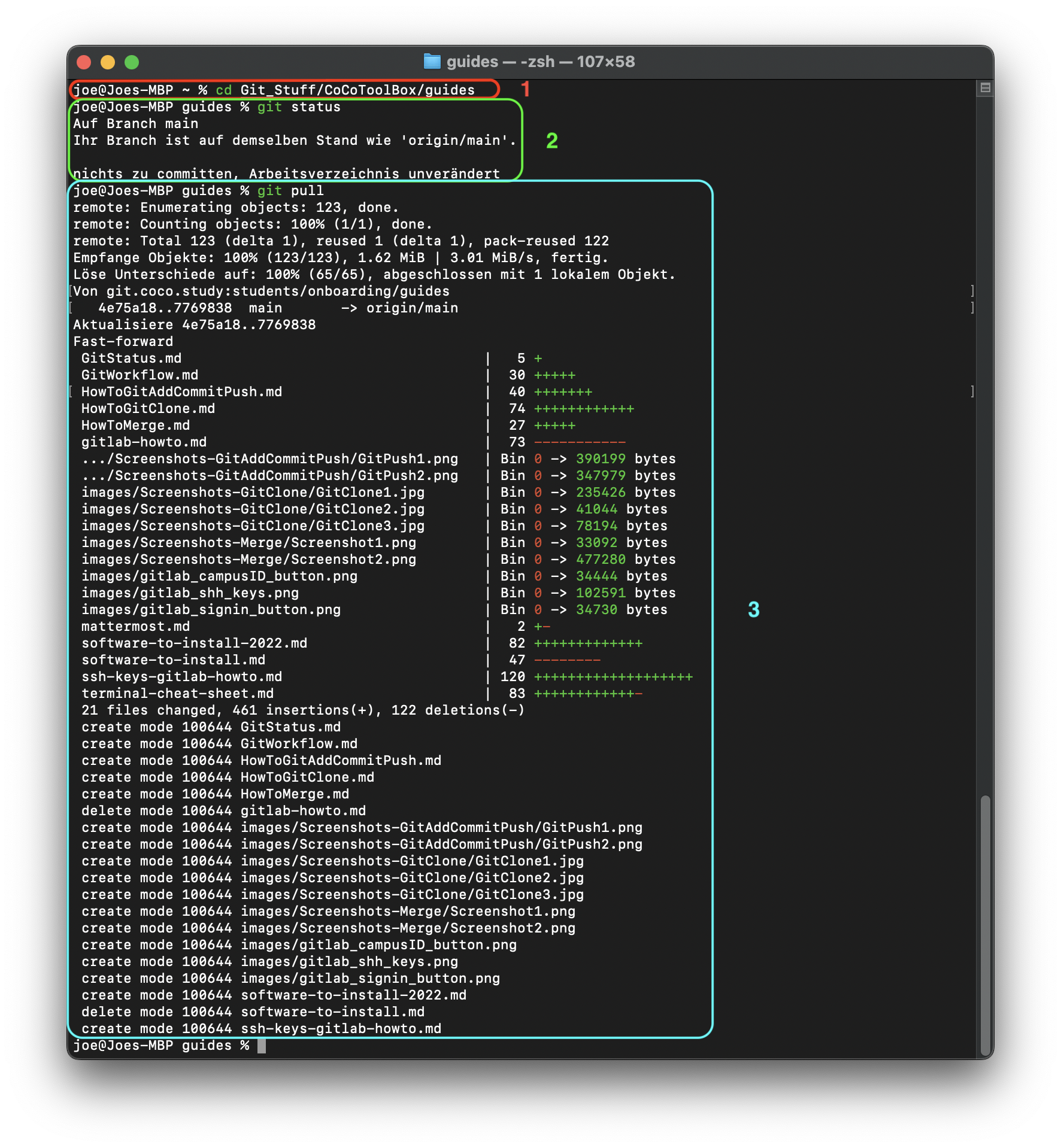
- after you have opened the terminal (Mac) or the Git Bash (Windows), navigate to the folder you want to update.
- Optional
git status(What is Git Status?) does not show us that we might have a newer version, as it only compares locally. - are you in the folder of your choice?
Then run
git pull. You will now be shown which files have been changed by others in the meantime since your last git pull. (In my case there were a lot of them!)
The repository is now up to date again! :)